* Installing and Configuring RIS 2003
* Creating Operating System Image Installation CD
* Configuring RIS to deploy SMS 2003 OS Deployment package
* Deploying the image on the client
Installing and Configuring RIS 2003
* From Windows 2003 Server, on the Start menu, select Settings, and then click Control Panel.
* Double-click Add/Remove Programs.
* Double-click Add/Remove Windows Components.
* Scroll down and click Remote Installation Services, and then click Next.
* Enter the path for the Windows 2003 CD source files when prompted.
* Click Finish to exit the wizard.
* When you are prompted to restart your computer, click Yes.
* When the server has restarted, log on to the computer as an administrator with Enterprise Administrator privileges.
* On the Start menu, select Run, and enter the command risetup.exe to start the Remote Installation Services Setup Wizard. When the Welcome page displays, click Next.
* On the Remote Installation Folder Location page, enter the drive letter and path to where you want the RIS installation folder created in the Path text box, and then click Next.
* On the Initial Settings page, enable the Respond to client computers requesting service option, and then click Next.
* On the Installation Source Files Location page, enter the path to the Windows XP Service Pack 2 source files, and then click Next.
* On the Windows Installation Image Folder Name page, enter the folder to which the source files should be copied and then click Next.
* On the Friendly Description and Help Text page, enter a description for the image you are deploying, and any additional help text for the user, and then click Next.
* On the Review Settings page, review and verify your selections. If you need to make changes, use the Back button to return to previous pages. Click Finish to continue.
* When the installation is complete, click Done.
The RIS server must be authorized in Active Directory, which requires Enterprise Administrator permissions. However the steps performed above must have already authorized the RIS server in active directory. To verify Right-click DHCP in the upper-left corner of the DHCP snap-in on DHCP server, and then select Manage Authorized Servers. If the RIS server is not already listed, click the Authorize button and then enter the IP address of the RIS server. Click Yes when you are prompted to verify that the address is correct.
Creating Operating System Image Installation CD
*
Open SMS Administrator Console. Expand Site Database and select Image Packages. Right Click on Image Packages node, point to All Tasks and click on Create Operating System Image Installation CD.

# Click Next on the Welcome page of the Operating System Image Capture CD Wizard.
#
On the Installation Settings page, select Allow installation of Operating System Packages from a location provided by the local computer installer and Allow the local computer installer to choose the name of new computer.

* On the Windows PE Settings page, specify additional network drivers or additional storage drives and enter the UNC or local path for each.
Note: Providing network drivers is must if client computer systems to be deployed have different network drivers than the one of reference computer.
*
On the Create CD image page enter a Name for the CD you are creating, and the path to the location where you want to store the CD image. Click Next to create the CD image.

* Click Finish to exit the wizard. Using any CD writing software, write the ISO file to a CD. This in turn will create a bootable CD that we will use to deploy the OS images on the client systems.
Configuring RIS to deploy SMS 2003 OS Deployment package
This section describes steps to configure RIS to distribute OS Deployment package instead of CD. We will configure RIS to distribute OS Image installation CD to client computers using network.
* Create a folder in x:\remoteinstall\setup\english\images. The folder name we will use is OSDWinPE.
Note: X will be the drive where you have created RIS Installation folder during the initial setup of RIS.
* Copy the contents of the entire OS Image Installation CD to the folder created in above step.
* Copy the templates directory from D:\remoteinstall\setup\english\images\WINDOWSXPSP2\i386
to
D:\remoteinstall\setup\english\images\OSDWinPE\i386
* Use a text editor to open the file
D:\RemoteInstall\Setup\English\Images\OSDWinPE\I386\templates\ristndrd.sif
Search for the line:
OsLoadOptions = “/noguiboot /fastdetect”
Modify this line by adding the command option /minint as follows:
OsLoadOptions = “/noguiboot /fastdetect /minint”
Search for the line:
Description =”Microsoft Windows XP Professional”
Modify this line as follows:
Description =”Microsoft Windows XP Professional SMS OSD”
* Add network drivers to your RIS image. To add network drivers to RIS image, copy the driver files as shown in the table below
Copy These Files
To
*.sys • RISImagePath\i386
• RISImagePath\i386\System32\Drivers
*.inf • RISImagePath\i386
• RISImagePath\i386\inf
*.din, *bin, *.exe, or other files • RISImagePath\I386
• RISImagePath\I386\system32
Note: Driver files are the network drivers of client system to be deployed. In case the network driver of reference computer and target systems is same, still the above step is required for successful deployment. This is to provide the network drivers to RIS during text mode setup.
* Stop and start the Remote Installation service.
Deploying the image on the client
To deploy images from the RIS server, configure the network adapter on your destination computer to boot from the network. This setting is generally in the system BIOS. If the destination computer is unable to boot directly from the network adapter, you can use a network boot disk to boot the computer. You can create a network boot disk by running D:\remoteinstall\admin\Rbfg.exe on the RIS server.
* Boot the destination computer. The destination computer will attempt to boot PXE.
* Press F12 for network service boot when prompted.
* On the Client Installation Wizard Welcome page, press the Enter key to continue.
* On the Client Installation Wizard Logon page, enter the user name and password.
* On the Operating System Choices page, select the appropriate operating system from the list that is displayed, and then press the Enter key to continue.
Note: If you have followed this post to configure RIS, you will get two options “Microsoft Windows XP Professional” and “Microsoft Windows XP Professional SMS OSD”. Select “Microsoft Windows XP Professional SMS OSD” and press enter.
* Read the information on the Caution page, and press the Enter key to continue.
* The Installation Information page displays the computer account and globally unique identifier (GUID) settings that the image will apply to the destination computer. Press the Enter key to begin the installation of the image.
* Click Next on the Operating System Deployment Welcome page.
*
On the Operating System Image Selection page select Install an Operating System Package from another location and click Next.

On the Choose the Location of the Operating System Package you want to install page, enter the location of the package folder, User name and password to connect the package folder. Under Select the configuration to use when installing this operating system package frame, select the appropriate Configuration (Program) you want to deploy and click Next.

# On the Transfer files and settings page select Use the settings provided by the administrator and click Next.
#
Enter the Computer name on the Computer Configuration page and click Next.
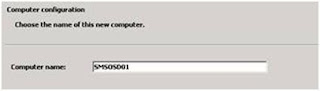
* Click Finish to start the Operating System Installation.
Operating System installation will go through different phases. Computer will reboot to complete the installation process.
In this three part post we have seen how to deploy OS images using SMS OSD and RIS. This post talks about fresh / new installations. If you want to see how you can upgrade from Windows 2000 Professional SP4 to Windows XP SP2 along with user state migration. Please read the following post.
Upgrading from Windows 2000 Professional SP4 to Windows XP SP2 using SMS OSD