Tuesday, September 29, 2009
သတင္းွ ဂ်ာနယ္ႏွင့္ မဂၢဇင္း မ်ား
လွ်ပ္တစ္ျပက္ သတင္းဂ်ာနယ္
ျမန္မာတိုင္း(မ္)
Yangon Time
ျမန္မာပို.(စ္) သတင္းဂ်ာနယ္
ေစ်းကြက္ ဂ်ာနယ္
အလကၤာ ဂီတဂ်ာနယ္
အလင္းတန္း ဂ်ာနယ္
ေရႊအျမဳေတ
ေဒါက္တာလြဏ္းေဆြ
မဇၥ်ိမ
စည္းလုံးျခင္းရဲ.အင္အား
နစ္ေနမန္းေပဖူးလႊာ
Sunday, September 27, 2009
Saturday, September 26, 2009
Friday, September 25, 2009
Thursday, September 24, 2009
Wednesday, September 23, 2009
Tuesday, September 22, 2009
Monday, September 21, 2009
Sunday, September 20, 2009
How to use the Sysprep tool to automate successful deployment of Windows XP
Before you can use the Sysprep tool, your computer hardware and related devices must meet the following requirements:
* The reference and destination computers must have compatible HALs. For example, Advanced Programmable Interrupt Controller (APIC)–based MPS (multiprocessor systems) must use the same APIC HAL. A standard HAL Programmable Interrupt Controller (PIC)–based system is not compatible with either the APIC HAL or the MPS HAL.
* The reference and destination computers must have the same Advanced Configuration and Power Interface (ACPI) support.
* The Plug-and-Play devices on the reference and destination computers, such as modems, sound cards, network adapters, and video cards, do not have to be from the same manufacturer. However, the drivers for these devices must be available.
* Third-party disk-imaging software or disk-duplicating hardware devices are required. These products create binary images of a computer's hard disk and either duplicate the image to another hard disk or store the image in a file on a separate disk.
* The size of the hard disk on the destination computer must be at least the same size as the hard disk on the reference computer. If the destination computer has a larger hard disk, the difference is not included in the primary partition. However, you can use the ExtendOemPartition key in the Sysprep.inf file to extend the primary partition if it was formatted by using the NTFS file system.
Back to the top
Prepare a reference computer for Sysprep deployment
To prepare a reference computer for Sysprep deployment in Windows XP, follow these steps:
1. On a reference computer, install the operating system and any programs that you want installed on your destination computers.
2. Click Start, click Run, type cmd, and then click OK.
3. At the command prompt, change to the root folder of drive C, and then type md Sysprep.
4. Insert the Windows XP operating system CD into the appropriate CD-ROM or DVD-ROM drive, and then open the Deploy.cab file in the \Support\Tools folder.
Note To make sure that you are using the correct version of the Deploy.cab file for your service pack, use the Deploy.cab file that is distributed with that service pack. Visit the following Microsoft Web site to download the correct version for your service pack:
http://www.microsoft.com/windowsxp/downloads/default.mspx (http://www.microsoft.com/windowsxp/downloads/default.mspx)
5. Copy the Sysprep.exe file and the Setupcl.exe file to the Sysprep folder.
Note If you use the Sysprep.inf file, copy this file to the Sysprep folder also. For the Sysprep tool to function correctly, the Sysprep.exe file, the Setupcl.exe file, and the Sysprep.inf file must all be in the same folder.
6. Remove the Windows XP operating system CD.
7. At the command prompt, type cd Sysprep to change to the Sysprep folder.
8. To run the Sysprep tool, type the following command at the command prompt:
Sysprep /optional parameter
Note For a list of parameters, see the "Sysprep parameters" section.
If you run the Sysprep.exe file from the %systemdrive%\Sysprep folder, the Sysprep.exe file removes the whole folder and the contents of the folder after it finishes.
9. Microsoft recommends that after you run the Sysprep.exe file on a reference computer, isolate the reference computer from the local network where the image will be subsequently deployed to avoid any NetBIOS conflicts. This permits the Sysprep tool to complete the Setup program, join the domain that is specified, and use the new computer name that is specified in the Sysprep.inf answer file.
Create the Sysprep.inf answer file
The Sysprep.inf answer file is a text file that scripts the answers for a series of graphical user interface (GUI) dialog boxes. To create a Sysprep.inf answer file that is used by the Sysprep tool, you can use a text editor or you can use the Setup Manager tool that is included on the Windows XP CD and is also included with the Microsoft Windows XP Resource Kit. The answer file must be renamed to Sysprep.inf, and must reside in the Sysprep folder in the root of the drive where Windows XP is installed, or these files can reside on a floppy disk. If the Sysprep folder is named differently, the Setup program ignores it. There is not a parameter for specifying the Mini-Setup Wizard answer file.
Sysprep.inf answer file format and parameters
* The Sysprep.inf answer file format and parameters are the same as the Unattended.txt file for Windows XP, but only the following sections and parameters are supported:
[Unattended]
ExtendOemPartition
OemPnPDriversPath
OemSkipEula
InstallFilesPath
KeepPageFile
ResetSourcePath
UpdateHAL
UpdateUPHAL
UpdateInstalledDrivers
TapiConfigured
[GuiUnattended]
AdminPassword
Autologon
AutoLogonCount
OEMDuplicatorString
OEMSkipRegional
OEMSkipWelcome
TimeZone
[UserData]
Supports the same set of entries as the Unattend.txt file.
[LicenseFilePrintData]
Supports the same set of entries as the Unattend.txt file.
[GuiRunOnce]
Supports the same set of entries as the Unattend.txt file.
[Display]
Supports the same set of entries as the Unattend.txt file.
[RegionalSettings]
Supports the same set of entries as the Unattend.txt file.
[Networking]
Supports the same set of entries as the Unattend.txt file.
[Identification]
Supports the same set of entries as the Unattend.txt file.
[TapiLocation]
[Sysprep]
Automatically generates the entries in the [SysprepMassStorage] section.
[SysprepMassStorage]
Allows you to use the same image on computers with different mass-storage devices.
Back to the top
Use the Setup Manager tool to create the Sysprep.inf answer file
To install the Setup Manager tool and to create an answer file, follow these steps:
1. Open My Computer, and then open the Support\Tools folder on the Windows XP CD.
2. Double-click the Deploy.cab file to open it.
3. On the Edit menu, click Select All.
4. On the Edit menu, click Copy To Folder.
5. Click Make New Folder.
Type the name that you want for the Setup Manager folder, and then press ENTER. For example, type setup manager, and then press ENTER.
6. Click Copy.
7. Open the new folder that you created, and then double-click the Setupmgr.exe file. The Windows Setup Manager Wizard starts.
8. Follow the instructions in the wizard to create an answer file.
For additional information about how to create an answer file, click the following article number to view the article in the Microsoft Knowledge Base:
308662 (http://support.microsoft.com/kb/308662/ ) HOW TO: Use Setup Manager to create an answer file in Windows 2000
Back to the top
Sysprep parameters
You can use the following optional parameters with the Sysprep command in Windows XP:
* -activated - Do not reset the grace period for Windows product activation. Use this parameter only if you have activated the Windows installation in the factory.
Important The product key that you use to activate the Windows installation must match the product key that is located on the COA sticker that is attached to that particular computer.
* -audit - Restarts the computer in Factory mode without having to generate new security IDs (SIDs) or process any items in the [OEMRunOnce] section of the Winbom.ini file. Use this command-line parameter only if the computer is already in Factory mode.
* -bmsd - Populates all the available mass storage devices in the [SysprepMassStorage] section.
* -clean - Clears the critical devices database that is used by the [SysprepMassStorage] section in the Sysprep.inf file.
* -factory - Restarts in a network-enabled state without displaying Windows Welcome or mini-Setup. This parameter is useful for updating drivers, running Plug and Play enumeration, installing programs, testing, configuring the computer with customer data, or making other configuration changes in your factory environment. For companies that use disk imaging (or cloning) software, Factory mode can reduce the number of images that are required.
When all the tasks in Factory mode are complete, run the Sysprep.exe file by using the -reseal parameter to prepare the computer for end-user delivery.
* -forceshutdown - Shuts down the computer after the Sysprep.exe file finishes.
Note Use this parameter with computers that have an ACPI BIOS that do not shut down correctly with the default behavior of the Sysprep.exe file.
* -mini - Configures Microsoft Windows XP Professional to use Mini-Setup instead of Windows Welcome. This parameter does not affect Microsoft Windows XP Home Edition, where the first-run experience is always Windows Welcome.
Note that if you plan to use the Sysprep.inf file to automate Mini-Setup, you must either run the Sysprep tool by using the -mini switch, or click to select the MiniSetup check box in the GUI interface. By default, if you do not choose to run Mini-Setup, Windows XP Professional runs the Windows Welcome.
* -noreboot - Modifies registry entries (SID, OemDuplicatorString, and other registry entries) without the computer restarting or preparing for duplication. This parameter is mainly used for testing, specifically to see if the registry is modified correctly. Microsoft does not recommend this option because making changes to a computer after the Sysprep.exe file has run may invalidate the preparation that was completed by the Sysprep.exe file. Do not use this parameter in a production environment.
* -nosidgen - Runs the Sysprep.exe file without generating new SIDs. You must use this parameter if you are not duplicating the computer where you are running the Sysprep.exe file or if you are preinstalling domain controllers.
* -pnp - Runs the full Plug and Play device enumeration and installation of previous devices during Mini-Setup. This command-line parameter has no effect if the first-run experience is Windows Welcome.
Use the -pnp command-line parameter only when you must detect and install previous, non-Plug and Play devices. Do not use the sysprep -pnp command-line parameter on computers that only use Plug and Play devices. Otherwise, you will increase the time that it takes for the first-run experience without providing any additional benefit to the user.
Note When unsigned drivers are unavoidable, use the UpdateInstalledDrivers=yes parameter in conjunction with OemPnPDriversPath= and DriverSigningPolicy=ignore instead of the -pnp command-line parameter to provide a more seamless installation.
* -quiet - Runs the Sysprep.exe file without displaying onscreen confirmation messages. This is useful if you are automating the Sysprep.exe file. For example, if you plan to run the Sysprep.exe file immediately after the unattended Setup program finishes, add the sysprep -quiet command to the [GuiRunOnce] section of the Unattend.txt file.
* -reboot - Forces the computer to automatically restart, and then starts Windows Welcome Mini-Setup, or Factory mode, as specified. This is useful when you want to audit the computer and verify that the first-run experience is operating correctly.
* -reseal - Clears the Event Viewer logs and prepares the computer for delivery to the customer. Windows Welcome or Mini-Setup is set to start the next time that the computer restarts. If you run the sysprep -factory command, you must seal the installation as the last step in your preinstallation process. To do this, run the sysprep -reseal command or click the Reseal button in the Sysprep dialog box.
Back to the top
REFERENCES
For more information about how to use the Sysprep.inf file for multilingual sup...
For more information about how to use the Sysprep.inf file for multilingual support, see the online Help.
For a more detailed explanation about answer files and their valid parameter values, see the Ref.chm file in the \Support\Tools\Deploy.cab folder that is located on the Windows XP Professional CD.
Installing OS Images using System Management Server 2003 OS Deployment Feature Pack (Part -3)
* Installing and Configuring RIS 2003
* Creating Operating System Image Installation CD
* Configuring RIS to deploy SMS 2003 OS Deployment package
* Deploying the image on the client
Installing and Configuring RIS 2003
* From Windows 2003 Server, on the Start menu, select Settings, and then click Control Panel.
* Double-click Add/Remove Programs.
* Double-click Add/Remove Windows Components.
* Scroll down and click Remote Installation Services, and then click Next.
* Enter the path for the Windows 2003 CD source files when prompted.
* Click Finish to exit the wizard.
* When you are prompted to restart your computer, click Yes.
* When the server has restarted, log on to the computer as an administrator with Enterprise Administrator privileges.
* On the Start menu, select Run, and enter the command risetup.exe to start the Remote Installation Services Setup Wizard. When the Welcome page displays, click Next.
* On the Remote Installation Folder Location page, enter the drive letter and path to where you want the RIS installation folder created in the Path text box, and then click Next.
* On the Initial Settings page, enable the Respond to client computers requesting service option, and then click Next.
* On the Installation Source Files Location page, enter the path to the Windows XP Service Pack 2 source files, and then click Next.
* On the Windows Installation Image Folder Name page, enter the folder to which the source files should be copied and then click Next.
* On the Friendly Description and Help Text page, enter a description for the image you are deploying, and any additional help text for the user, and then click Next.
* On the Review Settings page, review and verify your selections. If you need to make changes, use the Back button to return to previous pages. Click Finish to continue.
* When the installation is complete, click Done.
The RIS server must be authorized in Active Directory, which requires Enterprise Administrator permissions. However the steps performed above must have already authorized the RIS server in active directory. To verify Right-click DHCP in the upper-left corner of the DHCP snap-in on DHCP server, and then select Manage Authorized Servers. If the RIS server is not already listed, click the Authorize button and then enter the IP address of the RIS server. Click Yes when you are prompted to verify that the address is correct.
Creating Operating System Image Installation CD
*
Open SMS Administrator Console. Expand Site Database and select Image Packages. Right Click on Image Packages node, point to All Tasks and click on Create Operating System Image Installation CD.

# Click Next on the Welcome page of the Operating System Image Capture CD Wizard.
#
On the Installation Settings page, select Allow installation of Operating System Packages from a location provided by the local computer installer and Allow the local computer installer to choose the name of new computer.

* On the Windows PE Settings page, specify additional network drivers or additional storage drives and enter the UNC or local path for each.
Note: Providing network drivers is must if client computer systems to be deployed have different network drivers than the one of reference computer.
*
On the Create CD image page enter a Name for the CD you are creating, and the path to the location where you want to store the CD image. Click Next to create the CD image.

* Click Finish to exit the wizard. Using any CD writing software, write the ISO file to a CD. This in turn will create a bootable CD that we will use to deploy the OS images on the client systems.
Configuring RIS to deploy SMS 2003 OS Deployment package
This section describes steps to configure RIS to distribute OS Deployment package instead of CD. We will configure RIS to distribute OS Image installation CD to client computers using network.
* Create a folder in x:\remoteinstall\setup\english\images. The folder name we will use is OSDWinPE.
Note: X will be the drive where you have created RIS Installation folder during the initial setup of RIS.
* Copy the contents of the entire OS Image Installation CD to the folder created in above step.
* Copy the templates directory from D:\remoteinstall\setup\english\images\WINDOWSXPSP2\i386
to
D:\remoteinstall\setup\english\images\OSDWinPE\i386
* Use a text editor to open the file
D:\RemoteInstall\Setup\English\Images\OSDWinPE\I386\templates\ristndrd.sif
Search for the line:
OsLoadOptions = “/noguiboot /fastdetect”
Modify this line by adding the command option /minint as follows:
OsLoadOptions = “/noguiboot /fastdetect /minint”
Search for the line:
Description =”Microsoft Windows XP Professional”
Modify this line as follows:
Description =”Microsoft Windows XP Professional SMS OSD”
* Add network drivers to your RIS image. To add network drivers to RIS image, copy the driver files as shown in the table below
Copy These Files
To
*.sys • RISImagePath\i386
• RISImagePath\i386\System32\Drivers
*.inf • RISImagePath\i386
• RISImagePath\i386\inf
*.din, *bin, *.exe, or other files • RISImagePath\I386
• RISImagePath\I386\system32
Note: Driver files are the network drivers of client system to be deployed. In case the network driver of reference computer and target systems is same, still the above step is required for successful deployment. This is to provide the network drivers to RIS during text mode setup.
* Stop and start the Remote Installation service.
Deploying the image on the client
To deploy images from the RIS server, configure the network adapter on your destination computer to boot from the network. This setting is generally in the system BIOS. If the destination computer is unable to boot directly from the network adapter, you can use a network boot disk to boot the computer. You can create a network boot disk by running D:\remoteinstall\admin\Rbfg.exe on the RIS server.
* Boot the destination computer. The destination computer will attempt to boot PXE.
* Press F12 for network service boot when prompted.
* On the Client Installation Wizard Welcome page, press the Enter key to continue.
* On the Client Installation Wizard Logon page, enter the user name and password.
* On the Operating System Choices page, select the appropriate operating system from the list that is displayed, and then press the Enter key to continue.
Note: If you have followed this post to configure RIS, you will get two options “Microsoft Windows XP Professional” and “Microsoft Windows XP Professional SMS OSD”. Select “Microsoft Windows XP Professional SMS OSD” and press enter.
* Read the information on the Caution page, and press the Enter key to continue.
* The Installation Information page displays the computer account and globally unique identifier (GUID) settings that the image will apply to the destination computer. Press the Enter key to begin the installation of the image.
* Click Next on the Operating System Deployment Welcome page.
*
On the Operating System Image Selection page select Install an Operating System Package from another location and click Next.

On the Choose the Location of the Operating System Package you want to install page, enter the location of the package folder, User name and password to connect the package folder. Under Select the configuration to use when installing this operating system package frame, select the appropriate Configuration (Program) you want to deploy and click Next.

# On the Transfer files and settings page select Use the settings provided by the administrator and click Next.
#
Enter the Computer name on the Computer Configuration page and click Next.
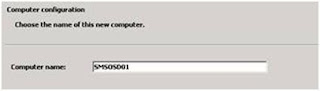
* Click Finish to start the Operating System Installation.
Operating System installation will go through different phases. Computer will reboot to complete the installation process.
In this three part post we have seen how to deploy OS images using SMS OSD and RIS. This post talks about fresh / new installations. If you want to see how you can upgrade from Windows 2000 Professional SP4 to Windows XP SP2 along with user state migration. Please read the following post.
Upgrading from Windows 2000 Professional SP4 to Windows XP SP2 using SMS OSD
Installing OS Images using System Management Server 2003 OS Deployment Feature Pack (Part -2)
* Creating the OS Deployment Package
* Creating the OS Deployment Program
* Configuring the Program Properties
* Creating the Distribution Point
Creating the OS Deployment Package
*
Open SMS Administrator Console. Expand Site Database and select Image Packages. Right click on Image Packages node, point to New and click on Operating System Image Package.

* Click Next on the Welcome page of New Operating System Package Wizard.
* Type a descriptive name for the package you are creating. Enter the path to the OS image file captured in the Part-1 of this post. Enter the UNC path to the packages folder. Click Next on the Operating System Package Settings page.
Note: Packages folder to be entered in Package Source frame will be used to store the package files. Create a Packages folder on SMS server to store OS packages and share it. Give the full permission to SMSAdmin (SMS service account). Also, always create a subfolder for each OS package you are creating.

* Click Finish to create the OS package.
Creating the OS Deployment Program
*
Expand the OS package, Right click on Programs, point to New and click on operating System program.

* Click Next on the Welcome page of New Operating System Program Wizard.
*
Select Create a new Operating System Program with default settings (default) and enter a Name for the OS program. Click Next on the New Operating System Program Options page.

* On the Licensing Settings page enter the product key of the operating system you are deploying, leave all other options as default and click Next. In case of deploying multiple computers at the same time you have to enter the Volume License key for the Operating system.
* Enter the domain name to join and click on the set to enter the Account and Password that has credentials to join a computer to domain. Use full DNS name of the domain to avoid name resolution problems during OS deployment. Uncheck the Create random password for the local administrator on the target computer. Click Next on Membership Settings page.
Note: Domain join can fail during OS deployment if you will use Domain NetBIOS name instead of DNS name. Also, uncheck the Create random password option because in case the domain join failed, you will not able to login to computer system. If you do not want the client systems to join domain you can enter the Workgroup name.

* On the New Operating System Program Wizard Complete page click finish to create the program.
Configuring the Program Properties
In this section of this post we will configure the program properties to achieve the different requirements during OS deployment like multiple partitions, installing security patches during OS deployment etc. We will be using different phases of OS installation to achieve multiple partitioning and deployment of security patches.
*
Right click on the OS deployment program and go to properties. Click on the Network tab. Type or browse to the LDAP path of the OU where you want your client systems accounts to be stored. Configure this program property even if you don’t want to do the customization like multiple partitions etc.

* Click on the Advanced tab and select Preinstall under the Phase frame. We will use the DiskPart tool in preinstall phase of program to create multiple partitions.
* Click on Add after selecting the preinstall phase, select custom from the actions that can be added to this phase and click OK.

*
Enter a descriptive Name for the custom action, enter the Command line and add any supported files to perform the action and click OK.
Note: Diskpart used in the above program action is a resource kit utility provided for advanced disk management. You can download it from Microsoft’s web site. DiskCommand.cmd is a batch file created to run the Diskpart and to use diskpart.ini as a help file to pass the parameters required to run Diskpart. Refer to the screenshots below for the contents of a sample DiskPart.cmd and diskpart.ini. The sample files will result in creation of two partitions. One primary partition (C: drive) of 10 GB and remaining space in the hard drive will become the logical drive (D: drive).


* On the Advanced tab, select State Restore under the Phase frame. We will use this phase to install security patches for Windows XP Service Pack 2 and Office 2003.
* Click on Add after selecting the State Restore phase, select Connect to UNC Path from the actions that can be added to this phase and click OK.
*
Enter a Descriptive Name for the action and UNC path where XP SP2 patches are stored. Click on Set button under Select the credentials to use to connect to the UNC path. Type the Account name and Password that has access to network location and click OK on the Set Account dialog box.

* Click OK to close the Connect to UNC path dialog box. Use the same steps to add the UNC path for Office 2003 patches.
* Again click Add on the State Restore phase, select custom from the actions that can be added to this phase and click OK.
*
On the Custom Action dialog box, enter a Name and Command line for the action and click on Add. In the Open dialog box, select to add the required files and click on Open.

Note: Patches.cmd used in above section is a batch file created for installing security patches from remote location. Refer to the screenshot below for the contents of sample patches.cmd file.

* Click OK to close the Custom Action dialog box and click OK again to close the program properties.
Creating the Distribution Point
* Expand the New package, right click on Distribution Points folder, point to New and click on Distribution Points.
* Click Next on the Welcome to the New Distribution Points Wizard page.
* On the Copy Package page, select the Distribution points where you want to send the package and click Finish.
* Wait for the Distribution points to be updated. To check the state of the package expand the System Status folder in Site Database hierarchy, expand Package Status folder and select the package.
* Once the distribution points are updated, package is ready to deploy.
You can create a bootable CD that references the images that are available on a distribution point to deploy and use that to manually install an image on a computer, or you can distribute the SMS OS package via Remote Installation Services (RIS). Part-3 of this post describes the steps to deploy OS Deployment package using RIS.
Saturday, September 19, 2009
Installing OS Images using System Management Server 2003 OS Deployment Feature Pack (Part -1)
Capturing an OS Image for Deployment
* Creating the Image Capture CD
* Preparing the reference computer
* Run the Image Capture Wizard
Creating the Image Capture CD
*
Open SMS Administrator Console. Expand Site Database and select Image Packages. Right Click on Image Packages node, point to All Tasks and click on Create Operating System Image Capture CD.

* Click Next on the Welcome page of the Operating System Image Capture CD Wizard.
* On Windows PE settings page, select Include additional network drivers from this location and provide the path to the network drivers of reference computer. Click Next.
Note: Image capture process might fail if you will not provide Network Drivers path. Path can be local or UNC. See preparing the reference computer section in this post to know more about reference computer.
*
Specify the name and path for the CD image (.iso file) and click Next on the Create CD image page.

* ISO image creation will start. Wait till the process is completed and click Finish on CD Creation Complete page.
Using any CD writing software, write the ISO file to a CD. This in turn will create a bootable CD that we will use to capture the image of the reference computer.
Preparing the reference computer
Reference computer is the master image that will be distributed to client computers. To prepare the reference computer install the desired operating system (Windows 2000 and XP professional), drivers, latest service pack, security updates, antivirus etc. Install and configure any packages and applications (MS office, Lotus notes, Sap client etc.) that you want to be a part of the master image. Once the reference computer is ready perform the steps listed below.
* Install the SMS 2003 SP1 advanced client on the reference computer. Manual installation will do.
* Reference computer must be a part of the workgroup. If reference computer is joined to domain, disjoin and join it to workgroup.
* Make sure that CD ROM is the first priority in boot order defined in the BIOS of the reference computer.
* Create a folder on the C: drive and name it as SYSPREP. From Windows XP CD copy or extract the contents of WINXPCD:\SUPPORT\TOOLS\DEPLOY.CAB to C:\SYSPREP.
Run the Image Capture Wizard
To capture the image of the reference computer we will run the Image Capture Wizard.
* Insert the Image Capture CD in the CD/DVD Rom drive of the reference computer. The Image Capture Wizard will start automatically. If not explore the image capture CD and click on OSDICW.exe to launch the wizard.
* Click Next on the Welcome page.
*
On the Image Destination page, type an Image file name, Network location to copy the image and credentials to access the network location. Click Next.

*
Type and confirm the Local administrator’s password of reference computer. Password must not be blank. Leave the Sysprep Parameters as default and click Next on Sysprep Parameters page.

* On the Image Properties page type the description of the image in the Comments frame. Assign an Image version number and type the appropriate name in created by frame. These fields are optional. These parameters are specified for proper management and tracking of OS images.
* Click Finish on the Capture Image page to start the capture process.
Sysprep will run on reference computer and system will shut down after sysprep. Turn on the reference computer and press any key to boot from the Image Capture CD. Image capture process will start. The progress windows will show the amount of time it will take to complete the capture process. Once the capture is completed, click OK on the Capture Complete dialog box.
The next step in OS deployment is to configure the OS Image package on SMS Server that is described in Part 2 of this post.
How to use Windows Easy Transfer to migrate files and settings from one Windows-based computer to another Windows Vista-based computer
In Windows Easy Transfer, you can select what you want to migrate. You can also select the migration method that you want to use. What you can migrate includes the following:
- Files and folders
- E-mail settings, such as contacts and messages
- Program settings
- User accounts and settings
- Internet settings and favorites
- Music, pictures, and videos
Prepare for migration to Windows Vista
Make sure that the source computer contains the files and the settings that you want to migrate to the destination computer. You can use one of the following methods to migrate files and settings:- Use a USB cable that can connect two computers
- Use a network connection
- Use removable media, such as a USB flash drive or an external hard disk
- Use a CD or a DVD
Note To migrate files and setting for the users on multiple source computers, migrate individual files and settings, or use the Microsoft Windows User State Migration Tool (USMT).
Use Windows Easy Transfer to migrate files and settings
Windows Easy Transfer supports migration from the following operating systems:- Microsoft Windows 2000 Service Pack 4 (SP4)
- Microsoft Windows XP Service Pack 2 (SP2)
- Windows Vista
Prepare for the migration on the destination computer
To start Windows Easy Transfer on the destination computer, follow these steps:- Close all active programs.
- Click Start, click All Programs, click Accessories, click System Tools, click Windows Easy Transfer, and then click Next.Collapse this imageExpand this image

- Click Start a new transfer.
- Click This is my new computer.
- Click No, show me more options.
- Click the option that is required for the Is Windows Easy Transfer installed on your old computer page prompt.
- Select the destination media on which you want to store the Windows Easy Transfer Wizard files. You can store the wizard files on a CD, on a DVD, on removable media, or on a network drive.
- Click Yes, I'll transfer files and settings over the network.
- Type a path and a folder name in which you want to store the Windows Easy Transfer wizard files, and then click Next.
Note The default path is C:\migwiz.
Migrate files and settings from the source computer to the destination computer
Migrate files and settings from the source computer to the destination computer by using one of the following four migration methods.Method 1: Use a USB cable that can connect two computers to migrate files and settings
- Install a USB cable that can connect the two computers, and install the drivers for that cable, as appropriate for your situation.
- Start Windows Easy Transfer to transfer files and settings to the destination computer.
Method 2: Use a network drive to migrate files and settings
- Locate the removable media or the network drive that contains the Windows Easy Transfer wizard files, and then double-click Migwiz.exe to start Windows Easy Transfer.
- If you are running any other programs, you will be prompted to close these programs. You can save your work in each program, and then close the programs individually. You can also click Close All in Windows Easy Transfer to close these programs immediately.
- Click Next.
- Click Through a network.
- Click Connect directly via network to start the migration.
Note Click Save to network location if you want to store the files and the settings in a file that will be loaded later. If you want to store the files and the settings on a network drive, you will be prompted to provide the path where you want to store the files and the settings. - Click Everything - all user accounts, files, and program settings (recommended) to migrate all the files and the settings. If you want to determine exactly which files and settings that you want to migrate, click Only my user account, files, and program settings, or click Custom.
- Review the list that contains the files and the settings that you want to migrate, and then click Start. To add or to remove files or settings from the list, click Customize.
- Click Close after Windows Easy Transfer has completed the migration of files and settings to the destination computer.
Method 3: Use removable media to migrate files and settings
- Locate the removable media or the network drive that contains the Windows Easy Transfer wizard files, and then double-click Migwiz.exe to start Windows Easy Transfer.
- If you are running any other programs, you will be prompted to close these programs. You can save your work in each program, and then close the programs individually. You can also click Close All in Windows Easy Transfer to close these programs immediately.
- Click Next.
- Determine the appropriate removable transfer media, and then click On a CD or other removable media, such as a flash drive.
- Click To a network drive to save the files and the settings to a folder that is on the removable drive.
- In Where do you want to save your files, type the path to a folder on the removable drive, and then click Next.
- Click Everything - all user accounts, files, and program settings (recommended) to migrate all the files and the settings. If you want to determine exactly which files and settings that you want to migrate, click Only my user account, files, and program settings, or click Custom.
- Review the list that contains the files and the settings that you want to migrate, and then click Start. To add or to remove files or settings from the list, click Customize.
- Click Close after Windows Easy Transfer has completed migrating files and settings.
- Connect the removable media to the destination computer.
- Start Windows Easy Transfer, and then click Next.
- Click Continue a transfer in progress.
- In Where did you copy your files, click Removable media. If the Removable media option is unavailable, click Network Drive, and then click Next.
- In Locate your saved files, type the path where you saved the files and the settings. You can also click Browse to locate the files and the settings. Click Next after you have located the files and the settings.
- Select the user names on the destination computer that match the user names on the source computer. If there is not any user account that is created on the destination computer, you may have to create new accounts. To create an account on the local computer, directly type a user name. To create a profile or a domain user, type a user name in the following format: domain\user.
- In Choose the drives for files on your new computer, select the destination drive for each source drive.
- Review the list that contains the files and the settings that you want to migrate, and then click Start. To add or remove files or settings from the list, click Customize.
- Click Close after Windows Easy Transfer has completed migrating files and settings.
Method 4: Use a writable CD or a writable DVD to migrate files and settings
- Locate the removable media or the network drive that contains the Windows Easy Transfer wizard files, and then double-click Migwiz.exe to start Windows Easy Transfer.
- If you are running any other programs, you will be prompted to close these programs. You can save your work in each program, and then close the programs individually. You can also click Close All in Windows Easy Transfer to close these programs immediately. Click Next.
- Click Burn a CD or DVD.
- In Choose your media box, type the path of the CD or DVD. Click Next.
- Click Everything - all user accounts, files, and program settings (recommended) to migrate all the files and the settings. If you want to determine exactly which files and setting you want to migrate, click Only my user account, files, and program settings, or Custom.
- Review the list that contains the files and the settings that you want to migrate, and then click Start. To add or remove files or settings from the list, click Customize.
- Click Next after you complete burning the CD or DVD.
- Click Close after Windows Easy Transfer has completely moved the files and the settings.
- Put the CD or DVD in the destination computer.
- Start Windows Easy Transfer, and then click Next.
- Click Continue a transfer in progress.
- In Where did you copy your files, click Read CD or DVD.
- In Choose your media box, select the CD or DVD drive, locate the files and the settings, and then click Next
- In Choose the drives for files on your new computer, select the user names on the destination computer that match the user names on the source computer. If there is not any user account that is created on the destination computer, you may have to create new accounts. To create an account on the local computer, directly type a user name. To create a profile or a domain user, type a user name in the following format: domain\user.
- In Choose the drives for files box on the destination computer, select the destination drive for each source drive.
- Review the list that contains the files and the settings that you want to migrate, and then click Start. To add or remove files or settings from the list, click Customize.
- Click Close after Windows Easy Transfer has completed migrating the files and the settings.
Upgrade Windows Vista Business To Ultimate
- Step 1
Start Windows
Vista Business and log in to the administrator's account. If you are the only user on the computer then yours is the administrator's account (this is not true of PCs that are networked, as in an office).
- Step 2
Place the Windows Vista Ultimate DVD into the appropriate optical drive and wait for the disc to autorun. If you do not have autorun enabled, then you will need to select the Setup program from the DVD drive menu.
- Step 3
Wait for the Windows Vista Ultimate setup process to begin. This may take a few minutes while the software searches for key components to your PC, and checks your hard drive for errors.
- Step 4
Provide the Vista Ultimate serial key when prompted to do so. This unique key ensures that your copy of Vista Ultimate is genuine and also enables you to download and install updates whenever they are available.
- Step 5
Allow the Windows Vista Ultimate DVD to upgrade your copy of Vista Business. The process does not require your interaction and can take half an hour or more to complete.
- Step 6
Allow your computer to restart and complete the setup process. Your computer may restart more than once.
Windows Vista Windows Meeting Space Step by Step Guide
What is Windows Meeting Space?
People often collaborate with each other in meetings. Unfortunately, it has often been an arduous task to collaborate in the context of a meeting on the computer. Windows Meeting Space in Microsoft® Windows Vista® seeks to ease the difficulties, and to enhance the collaboration possibilities for computer-based meetings. Windows Meeting Space improves the following experiences:
- Organizing, inviting, and viewing participants
- Distributing an agenda, attendee list, and other documents
- Including Local and remote attendees
- Linking multiple activities
- Viewing shared presentations
- Sharing and distributing files
- Passing notes
- Supporting unsecured environments (such as customer sites and hotspots) that have no infrastructure by using the Microsoft P2P infrastructure
What’s new in Windows Meeting Space?
Windows Meeting Space is new for Windows Vista.
Who should use Windows Meeting Space?
This guide is targeted at the following audiences:
- Information workers in small, medium, and large businesses
- IT planners and analysts who are evaluating the product
- Enterprise IT planners and designers
- Early adopters
- Security architects who are responsible for implementing trustworthy computing
- Support personnel who troubleshoot Windows Vista
Benefits of Windows Meeting Space
Windows Meeting Space focuses on helping information workers and addresses their needs by providing:
- A collaborative application focused on sessions that work in all topologies, including:
- Computer to Computer (Ad hoc)
- Home
- Managed/Corporate
- Internet (if the firewall and associated ports are correctly configured)
- Computer to Computer (Ad hoc)
- A means to invite, track, and detect the presence of attendees
- Screen and window sharing between laptops, tablets, and projectors
- Simple file sharing with other attendees
Key scenarios for Windows Meeting Space
This guide discusses the following scenarios:
- Getting started with Windows Meeting Space
- Inviting attendees to a Windows Meeting Space session
- Joining a Windows Meeting Space session
- Join a Windows Meeting Space session using Sessions Near Me
- Joining a Windows Meeting Space session using People Near Me
- Join a Windows Meeting Space session using an e-mail invitation
- Join a Windows Meeting Space session on a computer to computer wireless network using Sessions Near Me
- Join a Windows Meeting Space session using a file invitation
- Join a Windows Meeting Space session using Sessions Near Me
- Working in a Windows Meeting Space session
- Present "my" Desktop or Application to a Windows Meeting Space session
- Share a handout during a Windows Meeting Space session
- Pass a text note to a participant in a Windows Meeting Space session
- Pass an "ink" note to a participant in a Windows Meeting Space session
- Change "my" online status in a Windows Meeting Space session
- Present "my" Desktop or Application to a Windows Meeting Space session
Getting started with Windows Meeting Space
To use Windows Meeting Space, you will need two or more computers with network connectivity. The network connection can be wired or wireless, or even a combination of the two, provided the test computers can communicate with each other. To test additional features, you will need a working e-mail configuration, and at least one application to share across a Windows Meeting Space session.
Setting up the test environment for Windows Meeting Space
To set up the test environment, configure the following:
- Two or more computers running Windows Vista with wired network connections
- Two or more computers running Windows Vista that have wireless networking capable of hosting computer to computer network connections
Prepare Windows Firewall for Windows Meeting Space
Windows Meeting Space will automatically configure the correct exceptions for Windows Firewall the first time you start Windows Meeting Space. When Windows Meeting Space is started the first time, you are prompted to Setup Windows Meeting Space. Click Enable file synchronization and Windows Firewall exception to make the changes automatically. You will also be prompted to set up and enable People Near Me. In Name, type your name, and then click OK after reading the security warning.
If you want to manually configure Windows Firewall, the following table contains the ports and applications to be excepted.
| Protocol | Port |
|---|---|
TCP | 801 |
TCP | 3587 |
UDP | 1900 |
UDP | 3540 |
UDP | 3702 |
| Application | Path |
|---|---|
Netproj.exe | %SystemRoot%\System32\netproj.exe |
P2phost.exe | %SystemRoot%\System32\p2phost.exe |
Wincollab.exe | %ProgramFiles%\Windows Meeting Space\WinCollab.exe |
Click Start, click Control Panel, and then click Security.
In Windows Firewall, click Allow a program through Windows Firewall.
Click the Exceptions tab.
In Program or Port, click Windows Meeting Space, Connect to a Network Projector, and Windows Peer to Peer Collaboration Foundation, and then click OK.
Starting a Windows Meeting Space session
To collaborate in a Windows Meeting Space session, you must first create the session. When creating a session, you specify a name and password for the session. You can also choose to publish the session on another network by using the Network Options dialog box.
To start a new Windows Meeting Space sessionClick Start, click All Programs, and then click Windows Meeting Space.
Click Start a session.
Enter a name and a password for the session.
Click Start.
Prerequisites for starting a Windows Meeting Space session
To complete this task, you should have network connectivity or a wireless card that can create a computer to computer wireless network.
Administrative credentials
To complete this task, you must be a member of the users group. In addition, if this is the first time you have launched Windows Meeting Space, you will need to elevate to administrator credentials to open the correct ports.
Known issues for starting a Windows Meeting Space session
You might encounter the following issues during this scenario:
- Windows Meeting Space fails to start.
- You may encounter this issue if you are running the Starter Edition of Windows Vista. Windows Meeting Space will not start on the Starter Edition of Windows Vista. If you are using this edition, you must upgrade to a different one to use this feature.
- You may encounter this issue if you are running the Starter Edition of Windows Vista. Windows Meeting Space will not start on the Starter Edition of Windows Vista. If you are using this edition, you must upgrade to a different one to use this feature.
- I am unable to create a session. This failure could occur in multiple situations:
- You are using Windows Vista Home Basic Edition. With this edition, users can only join a session and are unable to create a session.
- The application services are in an unstable state. To resolve this issue, restart your computer.
- You are using Windows Vista Home Basic Edition. With this edition, users can only join a session and are unable to create a session.
Create a Windows Meeting Space session on a computer to computer wireless network
If you do not have network connectivity, you can still create a session if your wireless network card supports computer to computer wireless network connections. When you create a session, you specify a name and password for the session. Windows Meeting Space creates a computer to computer wireless network connection by taking the Service Set Identifier (SSID) from the session name and the Wired Equivalent Privacy (WEP) key from the password you entered.
You can also force the application to create a computer to computer wireless network connection using the Network Options dialog box on the start page of Windows Meeting Space.
Create a Windows Meeting Space session on a computer to computer wireless networkClick Start, click All Programs, and then click Windows Meeting Space.
Enter a name for the session and a password.
Click Network Options.
Click Ad hoc Wireless Network.
Click OK.
Click Create Meeting.
Prerequisites for creating a Windows Meeting Space session on a computer to computer wireless network
To complete this task, you must have a wireless card that can create a computer to computer wireless network.
Administrative credentials
To complete this task, you must be a member of the users group.
Known issues for creating a Windows Meeting Space session on a computer to computer wireless network
There are no known issues for this scenario.
Inviting Attendees to a Windows Meeting Space session
When using Windows Meeting Space to collaborate with one or more people, you need to set up a session and then invite other people to join. There are several methods that can be used to invite other people to join your session, including file, e-mail, and People Near Me.
Invite someone near me to a Windows Meeting Space session
The Windows Meeting Space feature makes use of a new Windows Vista platform component called People Near Me. This feature allows signed-on users to publish their presence and view other peoples' presence on the local subnet. Users that are published in People Near Me can be invited to join activities, like Windows Meeting Space sessions.
Any user in the session can invite a nearby user by simply launching the People Near Me invitation dialog box and selecting a user. After they click Send Invitations, the remote user will receive an invitation dialog box. From this invitation, they can select to accept, decline, or dismiss the invitation to join the session.
 Note Note |
|---|
| To perform this task, you must already be in a Windows Meeting Space session. |
Click Invite in People Near Me or from the button bar.
Select a person to invite.
Click Send Invitations.
Prerequisites for inviting someone near me to a Windows Meeting Space session
To perform this task, you must already be in a session and on the same local subnet as the user you want to invite. If you are not on the same subnet (and the user is at a remote location), then you must either e-mail or file an invitation.
Administrative credentials
To complete this task, you must be a member of the users group.
Known issues for inviting someone near me to a Windows Meeting Space session
You may encounter the following issues when inviting a user nearby:
- I don't see the person I would like to invite in People Near Me
- I clicked Send Invitation. How do I know they received the invitation?
- I sent the other user an invite, but they did not receive it. You or the other user may have signed out or lost network connectivity.
Invite someone to a Windows Meeting Space session using e-mail
You can create an e-mail invitation to send to a remote participant. If your firewall is configured with the information in the Prepare the Windows Firewall for Windows Meeting Space section, then the remote participant will be able to connect and participate in the session. This is especially useful inside of corporations where someone might attend a session from their desk.
 Note Note |
|---|
| To perform this task, you must already be in a Windows Meeting Space session. |
In People, or on the button bar, click Invite.
In People (lower left-hand corner), click Invite Others.
Click Create an e-mail invitation.
Address the e-mail and then click Send.
Prerequisites for inviting someone to a Windows Meeting Space session using e-mail
To perform this task, you must already be in a session.
Administrative credentials
To complete this task, you must be a member of the users group.
Known issues for inviting someone to a Windows Meeting Space session using e-mail
When I attempt to send an invitation, an e-mail is not created. In this scenario, you should check that you have an e-mail program that supports simple MAPI, such as Windows Mail.
Invite someone to a Windows Meeting Space session using a file invitation
You can create a file invitation to send to a remote participant for a Windows Meeting Space session. If Windows Firewall is configured with the information in the Prepare the Windows Firewall for Windows Meeting Space section, then the remote participant can connect and participate in the session. This is useful inside of corporations where someone might attend a meeting from their desk.
To invite someone using a file, you open the invitation dialog box and choose Invite Others. After the resulting dialog launches, you can click Create File Invitation. A traditional Save as dialog is launched and you can save the file. After the file is created, you can communicate the file by using a file share, an instant messenger (IM) conversation, e-mail, and so forth.
 Note Note |
|---|
| To perform this task, you must already be in a Windows Meeting Space session. |
In People, click Invite.
Click Invite Others.
Click Create a file invitation.
Choose a location to save the file.
Give the file to someone using a means such as an IM conversation, a USB key disk, a file share, or e-mail.
Prerequisites for inviting someone to a Windows Meeting Space session using a file invitation
To perform this task, you must already be in a session.
Administrative credentials
To complete this task, you must be a member of the users group.
Known issues for inviting someone to a Windows Meeting Space session using a file invitation
There are no known issues for this scenario.
Joining a Windows Meeting Space session
Once someone has hosted a Windows Meeting Space session, they can invite you to connect. The invitations can be made in several forms including file, e-mail, or People Near Me.
Join a Windows Meeting Space session using Sessions Near Me
Once a session has been created, other participants can join the session using Sessions Near Me. Sessions Near Me lists the different sessions occurring on the local subnet. Once you have discovered the session you wish to attend, you must obtain and enter the password for the session.
Join a Windows Meeting Space session using Sessions Near MeClick Start, click All Programs, and then click Windows Meeting Space.
Click Join a session.
Choose a session to join.
Enter the password (obtained outside of the experience).
Click Join.
Prerequisites for joining a Windows Meeting Space session using Sessions Near Me
To complete this task, you should have wired network connectivity or a wireless card with the ability to create a computer to computer wireless network.
Administrative credentials
To complete this task, you must be a member of the users group. In addition, if this is the first time you have started Windows Meeting Space, you will need to elevate to administrator credentials to open the correct ports.
Known issues for joining a Windows Meeting Space session using Sessions Near Me
You might encounter the following issues during this scenario:
- I am unable to see the meeting in the Sessions Near Me list. This may be caused by a couple of scenarios:
- You are not signed into People Near Me. To sign into People Near Me, open Control Panel, click Network and Internet, and then click People Near Me. On the panel, click Sign in to sign into People Near Me.
- People Near Me is turned off by Group Policy. This is a policy controlled by your IT administrator. Please consult with the administration staff on how to get People Near Me enabled.
- You are not signed into People Near Me. To sign into People Near Me, open Control Panel, click Network and Internet, and then click People Near Me. On the panel, click Sign in to sign into People Near Me.
- I am unable to join a session near me. This is usually because the other person does not have the correct firewall ports open. To open the correct ports, refer to Preparing the Windows Firewall for Windows Meeting Space earlier in this document.
Join a Windows Meeting Space session using People Near Me
Once a session has been created, other participants can be invited into the session through a People Near Me invitation. This mechanism allows a participant to enumerate the people on the network and send them invitation to join the meeting. Once you have received the invitation, if you wish to attend, simply accept the invitation.
 Note Note |
|---|
| To perform this task, you must already be in a Windows Meeting Space session. |
Click Invite in People Near Me or on the button bar.
Select a person to invite.
Click Send Invitations.
Prerequisites for joining a Windows Meeting Space session using People Near Me
To complete this task, you should have network connectivity or a wireless card with the ability to create a computer to computer wireless network.
Administrative credentials
To complete this task, you must be a member of the users group. In addition, if this is the first time you have started Windows Meeting Space, you will need to elevate to administrator credentials to open the correct ports.
Known issues for joining a Windows Meeting Space session using People Near Me
You might encounter the following issues during this scenario:
- I am unable to send or receive the invitation. This may be caused by a couple of situations:
- You are not signed into People Near Me. To sign into People Near Me open Control Panel, click Network and Internet, and then click People Near Me. On the panel, click Sign in to sign into People Near Me.
- People Near Me is turned off by Group Policy. This is a policy controlled by your IT administrator. Please consult with the administration staff on how to get People Near Me enabled.
- You are not signed into People Near Me. To sign into People Near Me open Control Panel, click Network and Internet, and then click People Near Me. On the panel, click Sign in to sign into People Near Me.
- I am unable to join a session near me. This usually occurs because the other person does not have the correct firewall ports open. To open the correct ports, refer to Preparing the Windows Firewall for Windows Meeting Space earlier in this document.
Join a Windows Meeting Space session using an e-mail invitation
Once you have received an invitation over e-mail, to join the session, simply double click the file to open the invitation. Depending on the e-mail client being used, you might have to navigate confirmation dialogs. For Microsoft Outlook® Express and Microsoft Outlook you will have to click Open on the resulting confirmation dialog. Once the user has opened the file, Windows Meeting Space will be started, and you will be prompted for the password. To join the session, simply enter the password and click Join.
Join a Windows Meeting Space session using an e-mail invitationReceive an e-mail invitation.
Double click the attachment (click Open if prompted).
Enter the password.
Click Join.
Prerequisites for joining a Windows Meeting Space session using an e-mail invitation
To complete this task, you must have a MAPI compliant e-mail program such as Microsoft Outlook or Outlook Express.
Administrative credentials
To complete this task, you must be a member of the users group.
Known issues for joining a Windows Meeting Space session using an e-mail invitation
You might encounter the following issues during this scenario:
- I am unable to connect to session using an e-mail invite.
- This usually occurs because the other person does not have the correct firewall ports open. To open the correct ports, refer to Preparing the Windows Firewall for Windows Meeting Space earlier in this document.
- This usually occurs because the other person does not have the correct firewall ports open. To open the correct ports, refer to Preparing the Windows Firewall for Windows Meeting Space earlier in this document.
- When I attempt to use the attached invitation, I am unable to join the meeting.
- This usually occurs because users do not have a global IPv6 address and are not on the same local subnet. For additional information about resolving this issue, see the Advanced Network Troubleshooting section at the end of this document.
- This usually occurs because users do not have a global IPv6 address and are not on the same local subnet. For additional information about resolving this issue, see the Advanced Network Troubleshooting section at the end of this document.
Join a Windows Meeting Space session on a computer to computer wireless network using Sessions Near Me
Once a session on a private computer to computer wireless network has been created, other participants can join the session using Sessions Near Me. Sessions Near Me enumerates the different wireless networks containing sessions and sessions occurring on the local subnet. Once you have discovered the session and network you wish to attend, you must obtain and enter the password for the session and network.
Join a Windows Meeting Space session on an computer to computer wireless network using Sessions Near MeClick Start, click All Programs, and then click Windows Meeting Space.
Click Join a session.
Choose the session to join.
Enter the password.
Click Join.
Prerequisites for joining a Windows Meeting Space session on an computer to computer wireless network using Sessions Near Me follow
To complete this task, you should have network connectivity or a wireless card with the ability to join a computer to computer wireless network.
Administrative credentials
To complete this task, you must be a member of the users group.
Known issues for joining a Windows Meeting Space session on a computer to computer wireless network using Sessions Near Me follow
There are no known issues for this scenario.
Join a Windows Meeting Space session using a file invitation
Once you have received an invitation file, simply double click the file to join the session. Once you have opened the file, Windows Meeting Space will be started, and you will be prompted for the password. To join the session, you must obtain and enter the password, and then click Join.
Join a Windows Meeting Space session using a file invitationObtain a file invitation.
Launch the application.
Choose Open and invitation file….
Choose the invitation file.
Enter the password.
Click Join.
Prerequisites for joining a Windows Meeting Space session using a file invitation
Users must have global IPv6 addresses or be on the same local subnet.
Administrative credentials
To complete this task, you must be a member of the users group.
Known issues for joining a Windows Meeting Space session using a file invitation
You might encounter the following issue during this scenario:
- I am unable to Join a session using a file invitation.
- This usually happens because either you or the person hosting the session does not have the correct firewall ports open. To open the correct ports, refer to Preparing the Windows Firewall for Windows Meeting Space earlier in this document.
- This may also occur because users do not have a global IPv6 address and are not on the same local subnet. For additional information about resolving this issue, see the Advanced Network Troubleshooting section at the end of this document.
- This usually happens because either you or the person hosting the session does not have the correct firewall ports open. To open the correct ports, refer to Preparing the Windows Firewall for Windows Meeting Space earlier in this document.
Working in a Windows Meeting Space session
Windows Meeting Space lets you share a view of your Desktop and of applications on your computer with the other people in your Windows Meeting Space session. You can send notes containing either text or ink images.
Present My Desktop or an application to a Windows Meeting Space session
Once you have created or joined a session, you can start presenting to the other participants. If you can present, the main pane of the application will have a button that launches a presentation dialog. From this dialog, you can choose to present your desktop, a running application, or a file. In addition, you can drag and drop a file into the presentation area to start presenting that file in its native application. Only one user may present at a time: if someone is already presenting in the session, then you will be unable to present until the other person is done.
 Note Note |
|---|
| To perform this task, you must already be in a Windows Meeting Space session. |
Click the present button in the presentation area or on the button bar.
Click Present. Alternatively, you can drag and drop a file in the presentation area.
Prerequisites for presenting My Desktop or an application to a Windows Meeting Space session
To complete this task, you make sure that:
- You are already in a session.
- No one is currently presenting to the session.
Administrative credentials
To complete this task, you must be a member of the users group.
Known issues for presenting My Desktop or an application to a Windows Meeting Space session
You might encounter the following issues during this scenario:
- While I am sharing an application, people see large black areas.
- When Windows Meeting Space shares an application, it only shares that window's area of the desktop. If another window is covering the application, Windows Meeting Space displays the area of the top window as black. To fix the problem, simply minimize the window not being shared.
- When Windows Meeting Space shares an application, it only shares that window's area of the desktop. If another window is covering the application, Windows Meeting Space displays the area of the top window as black. To fix the problem, simply minimize the window not being shared.
- While I am viewing what other people see, I see my desktop over and over again.
- This effect is caused by you looking at their desktop, which is looking at your desktop, which is looking at their desktop, and so forth.
- This effect is caused by you looking at their desktop, which is looking at your desktop, which is looking at their desktop, and so forth.
- Other participants are unable to view to my presentation.
- This usually occurs because the other person does not have the correct firewall ports open. To open the correct ports, refer to Preparing the Windows Firewall for Windows Meeting Space earlier in this document.
- This usually occurs because the other person does not have the correct firewall ports open. To open the correct ports, refer to Preparing the Windows Firewall for Windows Meeting Space earlier in this document.
Share a handout to a Windows Meeting Space session
Handouts are files that are shared in a session. When you add a file to the session, a Windows Meeting Space makes a copy, associates it with the session, and replicates it to the other participants. One at a time, participants can edit files in the session. The original file will not be modified. Changes are saved by the last person to save the file. If two people open the file at the same time, and one saves it before the other, the second person's changes will overwrite the file and the first person's changes will be lost.
You can share handouts by dragging and dropping or through an open file dialog.
 Note Note |
|---|
| To perform this task, you must already be in a Windows Meeting Space session. |
Click Share Handout in the handout area or on the button bar.
Select a file to share.
Prerequisites for sharing a handout to a Windows Meeting Space session
To complete this task, you must already be in a Windows Meeting Space session.
Administrative credentials
To complete this task, you must be a member of the users group.
Known issues for sharing a handout to a Windows Meeting Space session
You might encounter the following issues during this scenario:
- Handouts are not replicating.
- My handout has been modified, but I didn't make any changes.
- Handouts can be modified by one person at a time. If person A makes a change to a document shared by person B, person A's changes get replicated to the session.
- Handouts can be modified by one person at a time. If person A makes a change to a document shared by person B, person A's changes get replicated to the session.
- I changed a handout, but another person's edits seem to have replaced mine.
- Handouts can be modified by one person at a time. The last change written to the disk will be the final version. This means that if Person A and Person B both open a file at the same time, then Person A makes a change and saves the file, then Person B makes a change and saves the file, Person B's changes will be saved and replicated and not person A's.
- Handouts can be modified by one person at a time. The last change written to the disk will be the final version. This means that if Person A and Person B both open a file at the same time, then Person A makes a change and saves the file, then Person B makes a change and saves the file, Person B's changes will be saved and replicated and not person A's.
Pass a text note to a participant in a Windows Meeting Space session
While in a session, you can communicate with other users by passing notes. Notes are simply a one way text messages participants can send to each other. Unlike chats, notes do not have a history associated with them. Users can send text notes or ink notes.
 Note Note |
|---|
| To perform this task, you must already be in a Windows Meeting Space session. |
Double click an attendee. Alternatively, you can right click an attendee and click Pass a Note.
Type a message.
Click Send.
Prerequisites for passing a text note to a participant in a Windows Meeting Space session
To complete this task, you must already be in a session.
Administrative credentials
To complete this task, you must be a member of the users group.
Known issues for passing a text note to a participant in a Windows Meeting Space session
There are currently no known issues for this scenario.
Pass an ink note to a participant in a Windows Meeting Space session
While in a session, you can communicate with other users by passing notes. Notes are simply a one way text or ink messages participants can send to each other. Unlike chats, notes do not have a history associated with them. You can send either ink or text notes.
 Note Note |
|---|
| To perform this task, you must already be in a Windows Meeting Space session. |
Right click an attendee.
Click Ink.
Type a message.
Click Send.
Prerequisites for passing an ink note to a participant in a Windows Meeting Space session
To complete this task, you must already be in a session.
Administrative credentials
To complete this task, you must be a member of the users group.
Known issues for passing an ink note to a participant in a Windows Meeting Space session
There are no known issues for this scenario.
Change your online status in a Windows Meeting Space session
While in a session, you can change your online status. This does not change your status in IM clients such as MSN® Messenger. Instead, this status is communicated to the other meeting participants and reflects your presence in the session.
To change your online status, simply click your tile in the presence area and choose the new presence status.
 Note Note |
|---|
| To perform this task, you must already be in a Windows Meeting Space session. |
Right-click your tile.
Click My new status.
Prerequisites for changing your online status in a Windows Meeting Space session
To complete this task, you must already be in a session.
Administrative credentials
To complete this task, you must be a member of the users group.
Known issues for changing your online status in a Windows Meeting Space session
There are no known issues for this scenario.
IPv6, ISATAP, and Windows Meeting Space
Windows Meeting Space does require IPv6. However, this does not mean it will not run on a traditional IPv4 network.
Windows Meeting Space allows you to collaborate with individuals "near by" and with individuals who are "remote". If a user wishes to only collaborate with people nearby, no formal IPv6 infrastructure is needed. Windows Vista provides the needed link-local IPv6 addresses needed out of the box as part of the new stack. If a user wants to collaborate with remote people, the IP stack needs to obtain a globally routable IPv6 address.
There are several ways of obtaining IPv6 hardware, but the simplest way is to set up an ISATAP server. An ISATAP server is easy to set up and run, and is included on Windows Server 2003. Companies do not need to upgrade their networking hardware; they simply have to run enough ISATAP servers to scale to their needs. ISATAP is as scalable (if not better) than DHCP.
For more information about ISATAP and how to setup an ISATAP router, see pages 17-20 of the "IPv6 Transition Technologies" white paper on the Microsoft Web site (http://go.microsoft.com/fwlink/?LinkId=67210).
Managing Windows Meeting Space
Disabling Windows Meeting Space
Windows Meeting Space has a Group Policy option to disable the feature. This policy can be applied to a set of computers or to a set of users.
To disable Windows Meeting Space using Group PolicyRight-click the GPO, and then click Edit.
Click Computer Configuration, click Administrative Templates, click Windows Components, and then click Windows Meeting Space.
Double-click Turn off Windows Meeting Space auditing.
Click Enabled, and then click OK.
Controlling the file types that are shared in Windows Meeting Space
Windows Meeting Space follows the rules set up for the Attachment Manager, which allows you to limit the file types that are shared in Windows Meeting Space. This is done in the same way as when you limit the file types that can be attached to an e-mail in an e-mail application, such as Microsoft Outlook Express.
For more information about configuring the file types that are shared, see article 883260 in the Microsoft Knowledge Base.
Disabling file sharing in Windows Meeting Space
To disable the file sharing feature in Windows Meeting Space, a domain administrator needs to disable the DFS Replication Service.
To disable file sharing (handouts) in Windows Meeting SpaceCreate a Group Policy object. In the Group Policy Management Console (GPMC) console tree, right-click Group Policy object in the forest and domain in which you want to create a Group Policy object (GPO).
Click New.
In the New GPO dialog box, specify a name for the new GPO, and then click OK.
Right-click the GPO, and then click Edit.
Click Computer Configuration, click Windows Settings, click Security Settings, and then click System Services.
Disable the service for the DFS Replication object.
Logging activity that occurs in Windows Meeting Space
Windows Meeting Space includes the ability to log activities that occur during a session. This may be used to track usage and activity to the event log.
Windows Meeting Space logs the following activity:
When a local user creates or joins a meeting:
- Meeting name
- Local IP address used
- PeerName used
- Local user name / machine name are written by default when the user writes a log
When a remote user joins a session:
- Session Name
- Remote user PeerName
- IP Address of the joiner
When a presentation is started/stopped on the presenter side:
- Session Name
- Machine Name
- User Name
- Presenter PeerName
- IP Address of the presenter
When a presentation is started/stopped on the receiver side:
- Session Name
- Presenter PeerName
- IP Address of the presenter
When a file is added on the sharing side:
- Filename
- File size
- File header (particularly the first 32 bytes)
- Session Name
- Machine Name
- User name
- User PeerName
When a file is added on the receiver side:
- Filename
- File size
- File header (particularly the first 32 bytes)
- Session Name
- The PeerName of the person who shares
Right-click the GPO, and then click Edit.
Click Computer Configuration, click Administrative Templates, click Windows Components, and then click Windows Meeting Space.
Double-click Turn on Windows Meeting Space auditing.
Click Enabled, and then click OK.
Changing the password strength requirement
By default, Windows Meeting Space requires passwords to be the equivalent strength of a domain user account password. This requirement can be turned off for the entire Peer Grouping infrastructure, and therefore, also for Windows Meeting Space. When you disable this requirement, the passwords for meetings must only be eight characters in length.
If you change your password strength domain policy, it will also change the password strength requirement for Windows Meeting Space and the Peer Group infrastructure.
To disable domain-linked password requirementRight-click the GPO, and then click Edit.
Click Computer Configuration, click Administrative Templates, click Windows Components, and then click Windows Meeting Space.
Double-click Turn on Windows Meeting Space auditing.
Click Enabled, and then click OK.
Configuring Windows Meeting Space to restrict users from receiving an elevation prompt
When a user starts Windows Meeting Space, by default several of the configuration options are not enabled. These options are in two major categories:
- File Replication Permissions
- Windows Firewall Exceptions
In some companies, users are not allowed to run as administrators. Therefore, they cannot setup the feature, and the IT administrator must do this on their behalf. Follow the steps below to ensure users can use the feature without having to elevate to the full administrator account.
To authorize users and set file replication permissionsOpen the WMI Control console: Click Start, click Run, type wmimgmt.msc and then click OK.
In the console tree, right-click WMI Control, and then click Properties.
Click the Security tab.
Select the Microsoft DFS namespace to which you want to give a user or group access, and then click Security.
In the Security dialog box, click Add.
In the Select Users, Computers, or Groups dialog box, enter the name of the object (user or group) that you want to add. Click Check Names to verify your entry and then click OK. You might have to change the location or click the Advanced button to query for objects.
In the Security dialog box, under Permissions, select to allow these permissions for the new user or group: Execute Methods, Provider Write, Enable Account, and Read Security.
Click OK when finished.
To enable the appropriate exceptions to Windows Firewall, you must use the Inbound/Outbound Exception wizard, which is accessed through the Group Policy object management console.
To configure exceptions to Windows FirewallRight-click the GPO, and then click Edit.
Click Computer Configuration, click Windows Security, click Security Settings, and then click Windows Firewall with Advanced Security.
In Getting Started, select the inbound and outbound rules you want to use.
Using Group Policy to enable Windows Meeting Space firewall policies
To enable the appropriate exceptions to Windows Firewall, you must use the Inbound/Outbound Exception wizard, which is accessed through the Group Policy object management console.
Connect to a Network Projector FW Rules - Inbound.txt
NameGroupProfileEnabledActionOverrideProgramLocal AddressRemote AddressProtocolLocal PortRemote PortAllowed UsersAllowed Computers
Connect to a Network Projector (TCP-In)Connect to a Network ProjectorPrivateYesAllowNoC:\Windows\system32\netproj.exeAnyLocal subnetTCPAnyAnyAnyAny
Connect to a Network Projector (TCP-In)Connect to a Network ProjectorPublicYesAllowNoC:\Windows\system32\netproj.exeAnyLocal subnetTCPAnyAnyAnyAny
Connect to a Network Projector (TCP-In)Connect to a Network ProjectorDomainYesAllowNoC:\Windows\system32\netproj.exeAnyAnyTCPAnyAnyAnyAny
Connect to a Network Projector (WSD Events-In)Connect to a Network ProjectorPublicYesAllowNoSystemAnyLocal subnetTCP5357AnyAnyAny
Connect to a Network Projector (WSD Events-In)Connect to a Network ProjectorDomainYesAllowNoSystemAnyAnyTCP5357AnyAnyAny
Connect to a Network Projector (WSD Events-In)Connect to a Network ProjectorPrivateYesAllowNoSystemAnyLocal subnetTCP5357AnyAnyAny
Connect to a Network Projector (WSD EventsSecure-In)Connect to a Network ProjectorPublicYesAllowNoSystemAnyLocal subnetTCP5358AnyAnyAny
Connect to a Network Projector (WSD EventsSecure-In)Connect to a Network ProjectorDomainYesAllowNoSystemAnyAnyTCP5358AnyAnyAny
Connect to a Network Projector (WSD EventsSecure-In)Connect to a Network ProjectorPrivateYesAllowNoSystemAnyLocal subnetTCP5358AnyAnyAny
Connect to a Network Projector (WSD-In)Connect to a Network ProjectorPublicYesAllowNoC:\Windows\system32\netproj.exeAnyLocal subnetUDP3702AnyAnyAny
Connect to a Network Projector (WSD-In)Connect to a Network ProjectorDomainYesAllowNoC:\Windows\system32\netproj.exeAnyLocal subnetUDP3702AnyAnyAny
Connect to a Network Projector (WSD-In)Connect to a Network ProjectorPrivateYesAllowNoC:\Windows\system32\netproj.exeAnyLocal subnetUDP3702AnyAnyAny
Connect to a Network Projector FW Rules - Outbound.txt
NameGroupProfileEnabledActionProgramLocal AddressRemote AddressProtocolLocal PortRemote PortAllowed Computers
Connect to a Network Projector (TCP-Out)Connect to a Network ProjectorPrivateYesAllowC:\Windows\system32\netproj.exeAnyLocal subnetTCPAnyAnyAny
Connect to a Network Projector (TCP-Out)Connect to a Network ProjectorPublicYesAllowC:\Windows\system32\netproj.exeAnyLocal subnetTCPAnyAnyAny
Connect to a Network Projector (TCP-Out)Connect to a Network ProjectorDomainYesAllowC:\Windows\system32\netproj.exeAnyAnyTCPAnyAnyAny
Connect to a Network Projector (WSD Events-Out)Connect to a Network ProjectorPublicYesAllowSystemAnyLocal subnetTCPAny5357Any
Connect to a Network Projector (WSD Events-Out)Connect to a Network ProjectorDomainYesAllowSystemAnyAnyTCPAny5357Any
Connect to a Network Projector (WSD Events-Out)Connect to a Network ProjectorPrivateYesAllowSystemAnyLocal subnetTCPAny5357Any
Connect to a Network Projector (WSD EventsSecure-Out)Connect to a Network ProjectorPublicYesAllowSystemAnyLocal subnetTCPAny5358Any
Connect to a Network Projector (WSD EventsSecure-Out)Connect to a Network ProjectorDomainYesAllowSystemAnyAnyTCPAny5358Any
Connect to a Network Projector (WSD EventsSecure-Out)Connect to a Network ProjectorPrivateYesAllowSystemAnyLocal subnetTCPAny5358Any
Connect to a Network Projector (WSD-Out)Connect to a Network ProjectorPrivateYesAllowC:\Windows\system32\netproj.exeAnyLocal subnetUDPAny3702Any
Connect to a Network Projector (WSD-Out)Connect to a Network ProjectorPublicYesAllowC:\Windows\system32\netproj.exeAnyLocal subnetUDPAny3702Any
Connect to a Network Projector (WSD-Out)Connect to a Network ProjectorDomainYesAllowC:\Windows\system32\netproj.exeAnyLocal subnetUDPAny3702Any
Windows Meeting Space FW Exceptions - Inbound.txt
NameGroupProfileEnabledActionOverrideProgramLocal AddressRemote AddressProtocolLocal PortRemote PortAllowed UsersAllowed Computers
@FirewallAPI.dll,-32285Windows Meeting SpaceDomainYesAllowNoAnyAnyAnyTCP135AnyAnyAny
@FirewallAPI.dll,-32285Windows Meeting SpacePrivateYesAllowNoAnyAnyAnyTCP135AnyAnyAny
@FirewallAPI.dll,-32285Windows Meeting SpacePublicYesAllowNoAnyAnyAnyTCP135AnyAnyAny
Windows Meeting Space (DFSR-In)Windows Meeting SpaceDomainYesAllowNoC:\Windows\system32\dfsr.exeAnyAnyTCP5722AnyAnyAny
Windows Meeting Space (DFSR-In)Windows Meeting SpacePublicYesAllowNoC:\Windows\system32\dfsr.exeAnyAnyTCP5722AnyAnyAny
Windows Meeting Space (DFSR-In)Windows Meeting SpacePrivateYesAllowNoC:\Windows\system32\dfsr.exeAnyAnyTCP5722AnyAnyAny
Windows Meeting Space (P2P-In)Windows Meeting SpacePublicYesAllowNoC:\Windows\system32\svchost.exeAnyAnyTCP3587AnyAnyAny
Windows Meeting Space (P2P-In)Windows Meeting SpaceDomainYesAllowNoC:\Windows\system32\svchost.exeAnyAnyTCP3587AnyAnyAny
Windows Meeting Space (P2P-In)Windows Meeting SpacePrivateYesAllowNoC:\Windows\system32\svchost.exeAnyAnyTCP3587AnyAnyAny
Windows Meeting Space (TCP-In)Windows Meeting SpacePrivateYesAllowNoC:\Program Files\Windows Collaboration\WinCollab.exeAnyAnyTCPAnyAnyAnyAny
Windows Meeting Space (TCP-In)Windows Meeting SpacePublicYesAllowNoC:\Program Files\Windows Collaboration\WinCollab.exeAnyAnyTCPAnyAnyAnyAny
Windows Meeting Space (TCP-In)Windows Meeting SpaceDomainYesAllowNoC:\Program Files\Windows Collaboration\WinCollab.exeAnyAnyTCPAnyAnyAnyAny
Windows Meeting Space (UDP-In)Windows Meeting SpacePublicYesAllowNoC:\Program Files\Windows Collaboration\WinCollab.exeAnyAnyUDPAnyAnyAnyAny
Windows Meeting Space (UDP-In)Windows Meeting SpacePrivateYesAllowNoC:\Program Files\Windows Collaboration\WinCollab.exeAnyAnyUDPAnyAnyAnyAny
Windows Meeting Space (UDP-In)Windows Meeting SpaceDomainYesAllowNoC:\Program Files\Windows Collaboration\WinCollab.exeAnyAnyUDPAnyAnyAnyAny
Windows Meeting Space FW Exceptions - Outbound.txt
NameGroupProfileEnabledActionProgramLocal AddressRemote AddressProtocolLocal PortRemote PortAllowed Computers
Windows Meeting Space (DFSR-Out)Windows Meeting SpacePrivateYesAllowC:\Windows\system32\dfsr.exeAnyAnyTCPAny5722Any
Windows Meeting Space (DFSR-Out)Windows Meeting SpaceDomainYesAllowC:\Windows\system32\dfsr.exeAnyAnyTCPAny5722Any
Windows Meeting Space (DFSR-Out)Windows Meeting SpacePublicYesAllowC:\Windows\system32\dfsr.exeAnyAnyTCPAny5722Any
Windows Meeting Space (P2P-Out)Windows Meeting SpaceDomainYesAllowC:\Windows\system32\svchost.exeAnyAnyTCPAny3587Any
Windows Meeting Space (P2P-Out)Windows Meeting SpacePublicYesAllowC:\Windows\system32\svchost.exeAnyAnyTCPAny3587Any
Windows Meeting Space (P2P-Out)Windows Meeting SpacePrivateYesAllowC:\Windows\system32\svchost.exeAnyAnyTCPAny3587Any
Windows Meeting Space (TCP-Out)Windows Meeting SpacePublicYesAllowC:\Program Files\Windows Collaboration\WinCollab.exeAnyAnyTCPAnyAnyAny
Windows Meeting Space (TCP-Out)Windows Meeting SpacePrivateYesAllowC:\Program Files\Windows Collaboration\WinCollab.exeAnyAnyTCPAnyAnyAny
Windows Meeting Space (TCP-Out)Windows Meeting SpaceDomainYesAllowC:\Program Files\Windows Collaboration\WinCollab.exeAnyAnyTCPAnyAnyAny
Windows Meeting Space (UDP-Out)Windows Meeting SpacePublicYesAllowC:\Program Files\Windows Collaboration\WinCollab.exeAnyAnyUDPAnyAnyAny
Windows Meeting Space (UDP-Out)Windows Meeting SpacePrivateYesAllowC:\Program Files\Windows Collaboration\WinCollab.exeAnyAnyUDPAnyAnyAny
Windows Meeting Space (UDP-Out)Windows Meeting SpaceDomainYesAllowC:\Program Files\Windows Collaboration\WinCollab.exeAnyAnyUDPAnyAnyAny
Windows P2P Collab Foundations FW Exceptions - Inbound.txt
NameGroupProfileEnabledActionOverrideProgramLocal AddressRemote AddressProtocolLocal PortRemote PortAllowed UsersAllowed Computers
Windows Peer to Peer Collaboration Foundation (PNRP-In)Windows Peer to Peer Collaboration FoundationDomainYesAllowNoC:\Windows\system32\svchost.exeAnyAnyUDP3540AnyAnyAny
Windows Peer to Peer Collaboration Foundation (PNRP-In)Windows Peer to Peer Collaboration FoundationPublicYesAllowNoC:\Windows\system32\svchost.exeAnyAnyUDP3540AnyAnyAny
Windows Peer to Peer Collaboration Foundation (PNRP-In)Windows Peer to Peer Collaboration FoundationPrivateYesAllowNoC:\Windows\system32\svchost.exeAnyAnyUDP3540AnyAnyAny
Windows Peer to Peer Collaboration Foundation (SSDP-In)Windows Peer to Peer Collaboration FoundationDomainYesAllowNoC:\Windows\system32\svchost.exeAnyAnyUDP1900AnyAnyAny
Windows Peer to Peer Collaboration Foundation (SSDP-In)Windows Peer to Peer Collaboration FoundationPublicYesAllowNoC:\Windows\system32\svchost.exeAnyAnyUDP1900AnyAnyAny
Windows Peer to Peer Collaboration Foundation (SSDP-In)Windows Peer to Peer Collaboration FoundationPrivateYesAllowNoC:\Windows\system32\svchost.exeAnyAnyUDP1900AnyAnyAny
Windows Peer to Peer Collaboration Foundation (TCP-In)Windows Peer to Peer Collaboration FoundationPublicYesAllowNoC:\Windows\system32\p2phost.exeAnyAnyTCPAnyAnyAnyAny
Windows Peer to Peer Collaboration Foundation (TCP-In)Windows Peer to Peer Collaboration FoundationDomainYesAllowNoC:\Windows\system32\p2phost.exeAnyAnyTCPAnyAnyAnyAny
Windows Peer to Peer Collaboration Foundation (TCP-In)Windows Peer to Peer Collaboration FoundationPrivateYesAllowNoC:\Windows\system32\p2phost.exeAnyAnyTCPAnyAnyAnyAny
Windows Peer to Peer Collaboration Foundation (WSD-In)Windows Peer to Peer Collaboration FoundationPublicYesAllowNoC:\Windows\system32\p2phost.exeAnyLocal subnetUDP3702AnyAnyAny
Windows Peer to Peer Collaboration Foundation (WSD-In)Windows Peer to Peer Collaboration FoundationPrivateYesAllowNoC:\Windows\system32\p2phost.exeAnyLocal subnetUDP3702AnyAnyAny
Windows Peer to Peer Collaboration Foundation (WSD-In)Windows Peer to Peer Collaboration FoundationDomainYesAllowNoC:\Windows\system32\p2phost.exeAnyLocal subnetUDP3702AnyAnyAny
Windows P2P Collab Foundations FW Exceptions - Outbound.txt
NameGroupProfileEnabledActionProgramLocal AddressRemote AddressProtocolLocal PortRemote PortAllowed Computers
Windows Peer to Peer Collaboration Foundation (PNRP-Out)Windows Peer to Peer Collaboration FoundationDomainYesAllowC:\Windows\system32\svchost.exeAnyAnyUDPAny3540Any
Windows Peer to Peer Collaboration Foundation (PNRP-Out)Windows Peer to Peer Collaboration FoundationPrivateYesAllowC:\Windows\system32\svchost.exeAnyAnyUDPAny3540Any
Windows Peer to Peer Collaboration Foundation (PNRP-Out)Windows Peer to Peer Collaboration FoundationPublicYesAllowC:\Windows\system32\svchost.exeAnyAnyUDPAny3540Any
Windows Peer to Peer Collaboration Foundation (SSDP-Out)Windows Peer to Peer Collaboration FoundationDomainYesAllowC:\Windows\system32\svchost.exeAnyAnyUDPAny1900Any
Windows Peer to Peer Collaboration Foundation (SSDP-Out)Windows Peer to Peer Collaboration FoundationPublicYesAllowC:\Windows\system32\svchost.exeAnyAnyUDPAny1900Any
Windows Peer to Peer Collaboration Foundation (SSDP-Out)Windows Peer to Peer Collaboration FoundationPrivateYesAllowC:\Windows\system32\svchost.exeAnyAnyUDPAny1900Any
Windows Peer to Peer Collaboration Foundation (TCP-Out)Windows Peer to Peer Collaboration FoundationPublicYesAllowC:\Windows\system32\p2phost.exeAnyAnyTCPAnyAnyAny
Windows Peer to Peer Collaboration Foundation (TCP-Out)Windows Peer to Peer Collaboration FoundationPrivateYesAllowC:\Windows\system32\p2phost.exeAnyAnyTCPAnyAnyAny
Windows Peer to Peer Collaboration Foundation (TCP-Out)Windows Peer to Peer Collaboration FoundationDomainYesAllowC:\Windows\system32\p2phost.exeAnyAnyTCPAnyAnyAny
Windows Peer to Peer Collaboration Foundation (WSD-Out)Windows Peer to Peer Collaboration FoundationPublicYesAllowC:\Windows\system32\p2phost.exeAnyLocal subnetUDPAny3702Any
Windows Peer to Peer Collaboration Foundation (WSD-Out)Windows Peer to Peer Collaboration FoundationPrivateYesAllowC:\Windows\system32\p2phost.exeAnyLocal subnetUDPAny3702Any
Windows Peer to Peer Collaboration Foundation (WSD-Out)Windows Peer to Peer Collaboration FoundationDomainYesAllowC:\Windows\system32\p2phost.exeAnyLocal subnetUDPAny3702Any
To enable the appropriate exceptions to Windows Firewall, you must use the Inbound/Outbound Exception wizard, which is accessed through the Group Policy object management console.
To configure exceptions to Windows FirewallRight-click the GPO, and then click Edit.
Click Computer Configuration, click Windows Security, click Security Settings, and then click Windows Firewall with Advanced Security.
In Getting Started, select the inbound and outbound rules you want to use.
Disabling the ad-hoc
For information about how to perform this procedure, see the Wireless Network Policies Extension Tools and Settings document at the Microsoft Web site.
Advanced Network Troubleshooting
This section provides a deeper level of instruction for troubleshooting connectivity issues. This section is provided for a company’s helpdesk, or IT department to help diagnose deep connectivity issues.
Issue: Cannot see the session in Sessions Near Me
Step 1:
- Make sure your colleague has started the session.
- Try discovering the Session again. If this does not resolve the issue, continue to the next step.
Step 2:
- Make sure you are connected to the network
- Try discovering the Session again. If this does not resolve the issue, continue to the next step.
Step 3:
- Ensure that Windows Firewall is configured correctly. For detailed instructions, see "To ensure that Windows Firewall is configured correctly" below.
- Try discovering the Session again. If this does not resolve the issue, continue to the next step.
Step 4:
- Ensure that the computers are on the same subnet. For detailed instructions, see "To confirm the computers are on the same subnet" below. To ensure a user is signed into Windows People Near Me
- Ensure the computers can "see" each other. For detailed instructions, see "To ensure a user is signed into Windows People Near Me" below.
- If the computers can see each other and the computers are not on the same subnet, Sessions near me will not work. Try using a file or e-mail invitation instead.
- If the computers can see each other and the computers are on the same subnet, then multicast might be turned off on your network. Please contact your system administrator.
- If the computers can’t see each other re-check the firewall (or try turning it off) and try again. If the problem persists, contact your system administrator.
- If the computers can see each other and the computers are not on the same subnet, Sessions near me will not work. Try using a file or e-mail invitation instead.
Issue: Cannot see any people near me
Step 1:
- Ensure both people are signed-in to People Near Me. For detailed instructions, see "To ensure a user is signed into Windows People Near Me" below.
- Try discovering the people again. If this does not resolve the issue, continue to the next step.
Step 2:
- Make sure you are connected to the network.
- Try discovering the people again. If this does not resolve the issue, continue to the next step.
Step 3:
- Ensure that Windows Firewall is configured correctly. For detailed instructions, see "To ensure that Windows Firewall is configured correctly" below.
- Try discovering the people again. If this does not resolve the issue, continue to the next step.
Step 4:
- Ensure that the computers are on the same subnet. For detailed instructions, see "To confirm the computers are on the same subnet" below.
- Ensure the computers can "see" each other. For detailed instructions, see "To ensure a user is signed into Windows People Near Me" below.
- If the computers can see each other and the computers are not on the same subnet, Sessions near me will not work. Try using a file or e-mail invitation instead.
- If the computers can see each other and the computers are on the same subnet, then multicast might be turned off on your network. Please contact your system administrator.
- If the computers can’t see each other re-check the firewall (or try turning it off) and try again. If the problem persists, contact your system administrator.
- If the computers can see each other and the computers are not on the same subnet, Sessions near me will not work. Try using a file or e-mail invitation instead.
Issue: Cannot connect even though I can see the session in Session Near Me
Step 1:
- Ensure that Windows Firewall is configured correctly. For detailed instructions, see "To ensure that Windows Firewall is configured correctly" below.
- Try connecting to the Session again. If this does not resolve the issue, continue to the next step.
Step 2:
- Ensure DFSR is enabled through LUA on your computer. For detailed instructions, see "To confirm Distributed File System Replication (DFSR) is enabled through LUA" below.
- Try connecting to the Session again. If this does not resolve the issue, continue to the next step.
Step 3:
- Ensure the PNRP cloud is initialized properly. For detailed instructions, see "To confirm the Peer Name Resolution Protocol (PNRP) cloud is initialized properly" below. If PNRP is configured correctly, then go to the next step. If PNRP is not configured correctly, contact your system administrator.
- Ensure you can resolve a PNRP name. For detailed instructions, see "To confirm the PNRP can resolve PNRP names" below. If PNRP cannot resolve, contact your system administrator.
Issue: Invitations are not received even though I can see people near me
Step 1:
- Ensure they have invitations turned on in the configuration. For detailed instructions, see "To confirm an application invitation is correctly configured" below.
- Try inviting the user again. If this does not work, please continue to the next step.
Step 2:
- Ensure that Windows Firewall is configured correctly. For detailed instructions, see "To ensure that Windows Firewall is configured correctly" below.
- Try inviting the user again. If this does not work, please continue to the next step.
Step 3:
Your system administrator may have blocked application invite via Group Policy. Please try joining the session through "Sessions near me" or contact your system administrator.
 Note Note |
|---|
| If you are still experiencing problems using Windows Meeting Space, you should try rebooting your computer. |
Issue: User cannot use file or e-mail-based invitation to join a meeting
Step 1:
- Ensure that each user has a link-local IPv6 address, and determine whether each user has a global IPv6 address.
- If the user who is inviting others has a global IPv6 address, and the user who is being invited does not, then the user who is being invited must obtain a global IPv6 address to join the meeting. If the user who is inviting others has only link-local connectivity, and the user who is being invited is not on the same local subnet, then the user who is inviting others must obtain global connectivity and restart the meeting, or the user who is being invited must connect to the same local subnet to join the meeting..
Step 2:
- Ensure that Windows Firewall is configured correctly. For detailed instructions, see "To ensure that Windows Firewall is configured correctly" below.
- Try inviting the user again. If this does not work, please continue to the next step.
Procedures for advanced networking troubleshooting
The following procedures provide possible solutions for resolving networking troubleshooting issues.
To ensure a user is signed into Windows People Near MeClick Start, and then click Control Panel.
Click Network and Internet.
Click People Near Me.
Select Sign in to People Near Me, and click OK.
Click Start, and then click Control Panel.
Click Network and Internet.
Under Windows Firewall, click Allow a program through Windows Firewall.
On the Exceptions tab, click Add program.
In the Programs list, select Windows Meeting Space, and then click Browse and navigate to %installdrive%\windows\system32 and select p2phost.exe. Click OK.
Make sure the programs you want to allow are selected in Programs and services.
The following procedures are to ensure computers can see each other:
To ensure you have a link-local IPv6 addressPress the Windows logo key + R.
In the Run dialog box, type CMD to open Command Prompt.
Type IPConfig and make sure you have an IP address that is similar to fe80::5efe:157.59.138.63%2. A link-local address always begins with fe80.
- If your IP address is similar, go to the procedure, "To confirm you can ping the IP address of a computer".
- If your IP address is not similar, ensure that your network device is properly installed and your computer has the most recent drivers installed.
- If your IP address is similar, go to the procedure, "To confirm you can ping the IP address of a computer".
Press the Windows logo key + R.
In the Run dialog box, type CMD to open Command Prompt.
Type IPConfig and make sure you have an IP address that begins with 2001:, 2002:, 2003:, 2400:, 2404:, 2600:, 2604:, 2608:, 260C:, 2610:, 2800:, 2A00:, or 2601:.
- If your IP address is similar, go to the procedure, "To confirm you can ping the IP address of a computer".
- If your IP address is not similar, contact your network administrator on how to obtain a global IPv6 address.
- If your IP address is similar, go to the procedure, "To confirm you can ping the IP address of a computer".
Press the Windows logo key + R.
In the Run dialog box, type CMD to open Command Prompt.
Type ping -6
, such as: ping -6 fe80::5efe:157.59.138.63%2
If the results are similar to the following, you should attempt to ping the computer again from a different computer. If the results remain the same, then your computers can see each other.
C:\Documents and Settings\user>ping -6 fe80::5efe:157.59.138.63%2
Pinging fe80::5efe:157.59.138.63%2 with 32 bytes of data:
Reply from fe80::5efe:157.59.138.63%2: time<1ms
Reply from fe80::5efe:157.59.138.63%2: time<1ms
Reply from fe80::5efe:157.59.138.63%2: time<1ms
Reply from fe80::5efe:157.59.138.63%2: time<1ms
Ping statistics for fe80::5efe:157.59.138.63%2:
Packets: Sent = 4, Received = 4, Lost = 0 (0% loss),
Approximate round trip times in milli-seconds:
Minimum = 0ms, Maximum = 0ms, Average = 0msIf the results are similar to the following, you should return to the Advanced Troubleshooting section to continue diagnosing your issue.
C:\Documents and Settings\user>ping -6 fe80::5efe:157.59.138.52%2
Pinging fe80::5efe:157.59.138.52%2 with 32 bytes of data:
Request timed out.
Request timed out.
Request timed out.
Request timed out.
Ping statistics for fe80::5efe:157.59.138.52%2:
Packets: Sent = 4, Received = 0, Lost = 4 (100% loss)
Press the Windows logo key + R.
In the Run dialog box, type CMD to open Command Prompt.
Type tracert -h 1 -d and then type the IP address with which you want to compare subnets.
If the results are the same as you requested, then you are on the same subnet. If the results are not the same, then you are not. See below for an example showing computers are on the same subnet:
C:\Documents and Settings\tmanion>tracert -h 1 -d 157.59.138.63
Tracing route to 157.59.138.63 over a maximum of 1 hops
1 <1 ms <1 ms <1 ms 157.59.138.63
Trace complete.Example showing computers are on the same subnet:
C:\Documents and Settings\tmanion>tracert -h 1 -d 157.54.56.187
Tracing route to 157.54.56.187 over a maximum of 1 hops:
1 <1 ms <1 ms <1 ms 157.59.136.1
Trace complete.
C:\Documents and Settings\tmanion>
Click Start, and then click Control Panel.
Click Network and Internet.
Click People Near Me.
On the Settings tab, confirm that Display a notification when an invitation is received is selected. Click OK.
Press the Windows logo key + R.
In the Run dialog box, type CMD to open Command Prompt.
Type netsh and press Enter.
Type p2p and press Enter.
Type pnrp and press Enter.
Type cloud and press Enter.
Type show names and press Enter.
The results should be similar to the following. If the state is active for Global_, and the number of cache entries is 45 or greater, then the PNRP is properly initialized.
netsh p2p pnrp cloud>show names
Scope Id Addr State Name
----- ----- ----- ---------------- -----
1 0 3 Active Global_
Synchronize server: PNRPSEEDSERVER.CORP.MICROSOFT.COM;pnrpv2.ipv6.microsoft.
com
Use Server: Used
Use SSDP: Used
Use Persisted cache: No addresses
Cloud Configured Mode: Auto
Cloud Operational Mode: Full Participant
IP Addresses: [2001:4898:0028:0003:1dd6:d474:479a:1289]:3540
[3ffe:8311:ffff:f70f:0000:5efe:9d3b:8856]:3540
Number of cache entries: 45
Estimated cloud size: 0
Number of registered names: 3
Throttled resolves: 0
Throttled solicits: 0
Throttled floods: 0
Throttled repairs: 0
P2P Name: 0.Pnrpauto-2982303958306963458
Identity: 1115c80f3c33aa01c8c25a76562f693f532a499d.PnrpProtocolV2
Comment: PnrpAutoService
PNRP ID: 01f4098de8c77588ac746fc71ba5e9a1.2001489800280003ed93abd8bffc88e
f
State: OK
IP Addresses: 127.0.0.1:80 tcp
P2P Name: 0.214578948
Identity: 1115c80f3c33aa01c8c25a76562f693f532a499d.PnrpProtocolV2
Comment: Local Machine Id
PNRP ID: bcf3ddc0cfb1efb77c8698779e0559da.77006600550044004f0aaf7ee20a41b
9
State: OK
P2P Name: 0.NHTest
Identity: 1115c80f3c33aa01c8c25a76562f693f532a499d.PnrpProtocolV2
Comment: nhortonamd.ntdev.corp.microsoft.com
PNRP ID: 7f82af7b026dc717cbdfd87eaa7a24af.fec000000000f70f8bc779f3a86b1af
9
State: OK
IP Addresses: [fec0:0000:0000:f70f:0000:5efe:9d3b:8856]:8350 udp
[2001:4898:0028:0003:0240:f4ff:febb:312e]:8350 udp
157.59.136.86:8350 tcp
- If the results look like the following, then the PNRP is not properly configured.
netsh p2p pnrp cloud>show names
Scope Id Addr State Name
----- ----- ----- ---------------- -----
1 0 3 Alone Global_
Synchronize server: PNRPSEEDSERVER.CORP.MICROSOFT.COM;pnrpv2.ipv6.microsoft.
com
Use Server: Used
Use SSDP: No addresses
Use Persisted cache: No addresses
Cloud Configured Mode: Auto
Cloud Operational Mode: Full Participant
IP Addresses: [2001:4898:0028:0003:1dd6:d474:479a:1289]:3540
[3ffe:8311:ffff:f70f:0000:5efe:9d3b:8856]:3540
Number of cache entries: 0
Estimated cloud size: 0
Number of registered names: 2
Throttled resolves: 0
Throttled solicits: 0
Throttled floods: 0
Throttled repairs: 0
P2P Name: 0.Pnrpauto-2982303958306963458
Identity: 1115c80f3c33aa01c8c25a76562f693f532a499d.PnrpProtocolV2
Comment: PnrpAutoService
PNRP ID: 01f4098de8c77588ac746fc71ba5e9a1.2001489800280003ed93abd8bffc88e
f
State: OK
IP Addresses: 127.0.0.1:80 tcp
P2P Name: 0.214578948
Identity: 1115c80f3c33aa01c8c25a76562f693f532a499d.PnrpProtocolV2
Comment: Local Machine Id
PNRP ID: bcf3ddc0cfb1efb77c8698779e0559da.77006600550044004f0aaf7ee20a41b
9
State: OK
Press the Windows logo key + R.
In the Run dialog box, type CMD to open Command Prompt.
Type netsh and press Enter.
Type p2p and press Enter.
Type pnrp and press Enter.
Type peer and press Enter.
Type add registration 0.testingpnrp and press Enter.
If you see OK, then PNRP can resolve PNRP names. If you do not see OK, then PNRP cannot resolve names.
On a different computer, press the Windows logo key + R.
In the Run dialog box, type CMD to open Command Prompt.
Type netsh and press Enter.
Type p2p and press Enter.
Type pnrp and press Enter.
Type peer and press Enter.
Type resolve 0.testingpnrp and press Enter.
You should see the IP address returned. If the IP address is not returned, then PNRP is not resolving names.
To provide users access to the WMI DFSR namespace (before file replication can work), right-click Computer, and then click Manage.
Click to expand Services and Applications, and click WMI Control.
Right-click WMI Control, and click Properties.
On the Security tab, click to expand Root.
Click to expand MicrosoftDfs, and click Security at the bottom of the page.
Add Interactive group, and click OK.
Click to allow Execute Methods, Provider Write, and Enable Account privileges. Click OK.
Additional resources
- Windows Peer-to-Peer Networking (http://go.microsoft.com/fwlink/?LinkId=59669)
 Back to the top
Back to the top